 |
Start with a colour like this, then create a new layer, fill the new layer with black and apply the filter artistic/sponge with these settings B5, D16, S12 |
 |
You should end up with this, now select colour range and choose the light grey |
 |
Invert your selection like this and cut |
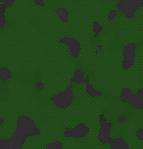 |
You'll end up with something like this, the filter is pretty random so it'll look different every time |
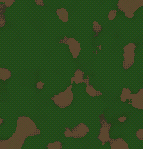 |
Now adjust the hue & saturation with colorize ticked and make it a sandy brown colour |
 |
All you do now is repeat the last process to give you a new layer only this time set the smoothness to 13 and colorize it as dark brown |
 |
You do the same again with the smoothness set to 14 and colorize it black. Thats it. mess around with the sponge filter to get the coverage you want for each layer, you can also change the colours for different kinds of camouflage. |
All content copyrighted to Monkey Webdesign. This tutorial originated on www.spyroteknik.com, do not post elsewhere without express permission