House Key Construction
Applications: Rhinoceros 3D
You will learn how to build a house Key in this tutorial. You will use
tools such as loft, split and so on.
Definitions
Step 1 - Use a polyline to draw a spline similer to the one in
the picture below.
![]()
Step 2 - Now you need to copy the spline you have just made.
Refer to the picture below to see how and what it should look like.
Use the command "copy".
Note:I would hold shift down to make sure you copy it straight
above the original spline).

Step 3 - Once you have the spline copied you now need to loft
both of them together to make a surface. Type "loft" into the command
line and select both lines, then press enter. Now you should see a window
pop up similer to the one below. Use the settings below.
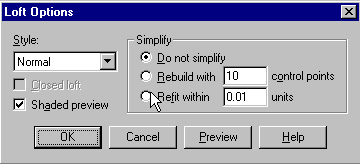
Step 4 - Now that you have a lofted surface you need to cap it.
Select your surfac and type "cap" into the command line. After this
you should have a top veiwport similer to the one below.
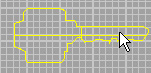
Step 5 - Now draw splines similer to the ones in the picture
below. These will be lofted and used to make edges smoother and less
rigid.
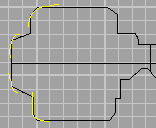
Step 6 - Now you will need to copy the splines.
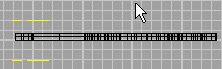
Step 7 - After copying the splines loft each of them individually. This
may take some time.

Step 8 - Now you must type "split" into the command line. Now select
your object and then one of the surfaces you just lofted. Repeat this
for the other lofted surfaces. Then delete the surfaces and cut objects.
Now some of the corners should be a bit smoother instead of rigid.
Step 9 - Now you need to draw splines such as are int he picture below.
These will be used for a 2 rail sweep.
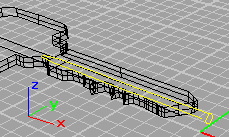
Step 10 - Access the 2 rail sweep tool by typing "sweep2" into the command
line. Then select the 2 side splines and then the circle. Press enter.
You should have a picture similer to the one below.
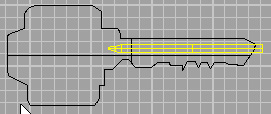
Step 11 - Now you must use a boolean subtraction to subtrace the object
you just made from the key. Use the command "bd" to access the tool.
Select the key, and then your object, and press enter.
Step 12 - Now you must make splines for the hole for the key ring. Loft
the splines and cap them using the Cap command. You must use a boolean
subtraction to finish the key. Then you should have a product like the
one below.
