Torso From Profile Splines
Applications: Rhinoceros 3D
There are a few ways to model a basic torso. One such way is using the loft command with 4 or more splines. This tutorial will provide a quick look at a way to make a basic torso using loft, and how to split to make collars as well as texturing.----- The splines that we will use are going to be interpolated splines (Interpcrv). We will use interpolated curves because they are completely smooth and flowing. There are other curves that you couuld use, but they will have jagged edges.
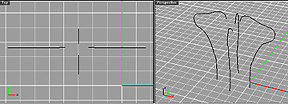
Figure 1
Interpolated Splines draw for the torso.
You must loft now (command = loft) the interpolated splines in order. The order being counterclockwise, or clockwise. Whichever you may fancy, just make sure you select them in order or the produced surface will be all jumbled. Look at Figure 2 and you should see the dialog box in which I used to model this surface.
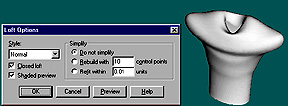
Figure 2
Loft Dialog and Quick Shade
------ Now you would insert isoparms so that there is a adequate amount of points to edit in the right places. Only add vertical isoparms in this model, because there is a good amount of U Isoparms. Type U or V to change the direction of the isoparms when prompted.
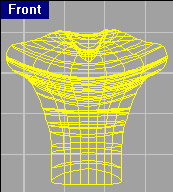
Figure 3
Aftermath of adding Isoparms
------ Now you most likely need to edit points, (otherwise known as CV's) so that the surface looks a bit more realistic, and has more detail. We edited CV's near the chest , abs, and back for a more realistic tone... and also split the surface into several parts to make texturing much easier.
------To split parts of surface use the Split command.You will need to draw splines and loft then to make a surface to cut with. Think of your original surface (the torso) as bread, and the new surface (cutting surface) as a knife. Once split both surfaces will remain and you can now add textures, bump maps, specularity and more.
The terms and buttons of the Loft Dialog Box do the following:
Closed Loft: closes the surface (In this case we do not want to use this.)
Shaded Preview: When quick shade is activated, it shows the current loft in progress in a shaded view.
Do not simplify: Uses the current set of points on a spline to determine where isoparms will be located.
Rebuild with **: Rebuilds a surface using ** number of isoparms(** is a number you indicate).
Style:Determines how your surface will be generated. Normal builds it with normal tightness and so on, while straight sections build a surface with straight sections at each isoparm.
----- As far as the spikes, they are very simple. You can create them a number of ways. The way that we have used here is a simple sweep 2 rail tool. This tool in this situation would take a closed spline (such as a polygon or circle) and run it along 2 open splines to make a surface.